Just because you want to use the Zend Developer Cloud at phpcloud.com doesn’t mean that you necessarily use Zend Studio. While I may wonder why you don’t use Zend Studio ( 🙂 ) I know there are a lot of other good IDE’s on the market and an IDE like PHPStorm might suit how you do your development.
So how to get started.
With Zend Studio you can deploy an existing application by dragging a project onto a target. The Git repository, document root and all that will be created and configured to work with your new application. PHPStorm doesn’t currently have support to deploy an existing application like that (though it should be on their radar using the Zend SDK, IMHO). But that doesn’t mean you’re out of luck. You just need to do it differently.
First create a new blank project using the phpcloud.com UI.
Then clone the Git repository by copying it from the phpcloud.com UI.
Take the URL and then paste it into the Clone Repository box in PHPStorm and Clone it.
The next thing you need to then do is connect PHPStorm’s deployment tool to the DevCloud.
From there you will need to set up your connecting information.
- This is the hostname of the container
- This is the document root of the application. Technically you should be getting to it through another directory that’s a symlink, but it doesn’t show in PHPStorm so you can just go to it directly
- This is your private key that you either downloaded when you created your account or the private key of the public key you uploaded.
Then you need to set up the path mapping.
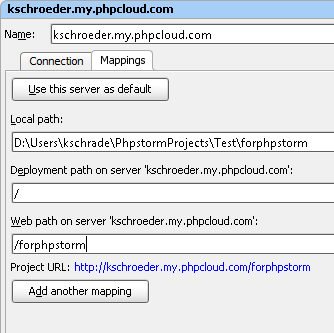
Map it to the URI that you stated the application was living on.
Once you’ve done that select “Automatic Upload” from the Deployment menu item.
You’re ready now to start coding. Create a simple index.php file with a phpinfo(). Right click on the project and tell the IDE to upload the code to your container. Any changes you made should be reflected on your remote container now every time you change a file.
*note: I found that in order for the auto-upload function to work I also needed to set my container as the default deployment *
Also! Note that I am primarily a Zend Studio developer. There may be other ways of doing this in an easier manner. Feel free to suggest them in the comments.
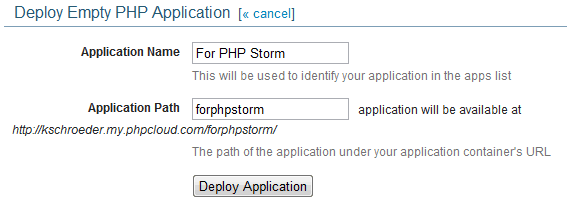
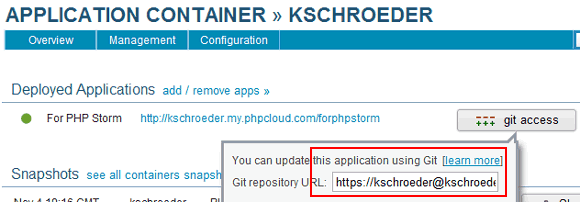
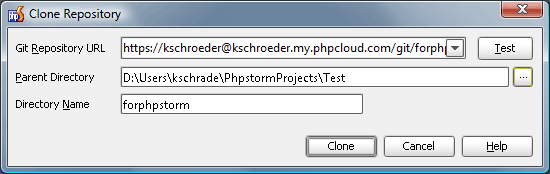
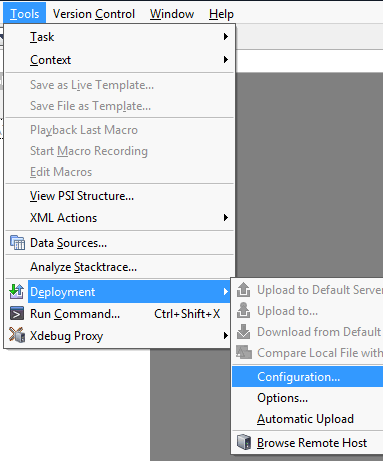
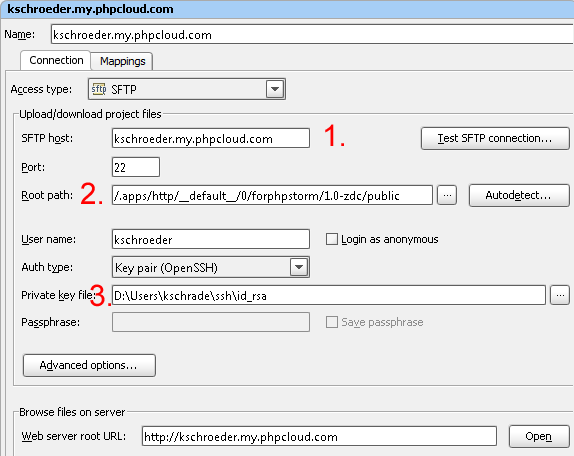
Comments
Kevin Schröder Blog: Verbinden mit dem Zend Developer Cloud mit PhpStorm | PHP Boutique
[…] Kevin Schroeder zeigte, wie man der Zend Cloud-Services mit der Zend Studio IDE zu verbinden. In dieser neuen post zeigt er, wie um ein weiteres beliebtes verbinden IDE – PhpStorm . Nur weil man auf die Zend […]
Kevin Schroeder’s Blog: Connecting to the Zend Developer Cloud with PHPStorm
[…] days ago Kevin Schroeder showed how to connect the Zend cloud services with the Zend Studio IDE. In this new post he shows how to connect another popular IDE – PHPStorm. Just because you want to use the […]
Connecting to the Zend Developer Cloud with PHPStorm | ESchrade - Iliyan Trifonov' Blog
[…] Connecting to the Zend Developer Cloud with PHPStorm | ESchrade. […]